Shopify Automation with Shopify Flow
Shopify Flow saves you from tedious tasks
Don't waste your valuable time performing necessary yet tedious tasks. Flow allows you to tag high-value customers, flag & cancel high-risk orders, order inventory when it's low, identifying, and add tags to products. While it can do all of this Flows genius is in the ability to fine-tune these operations, and the ample amount of scripts put out by the flow community. For premade Flows go here: premade flow.
This article will go over the benefits of flow, explain how a Shopify Flow is set up, and demonstrate how to import a preset flow.
If you are interested in setting up a custom flow, you can reach out to us or check out the Shopify documentation for Flow.
Before we begin, make sure you have installed the Shopify Flow app.
Start a New Flow
For the following section, we will create an example flow that can order additional inventory when it starts to run low.
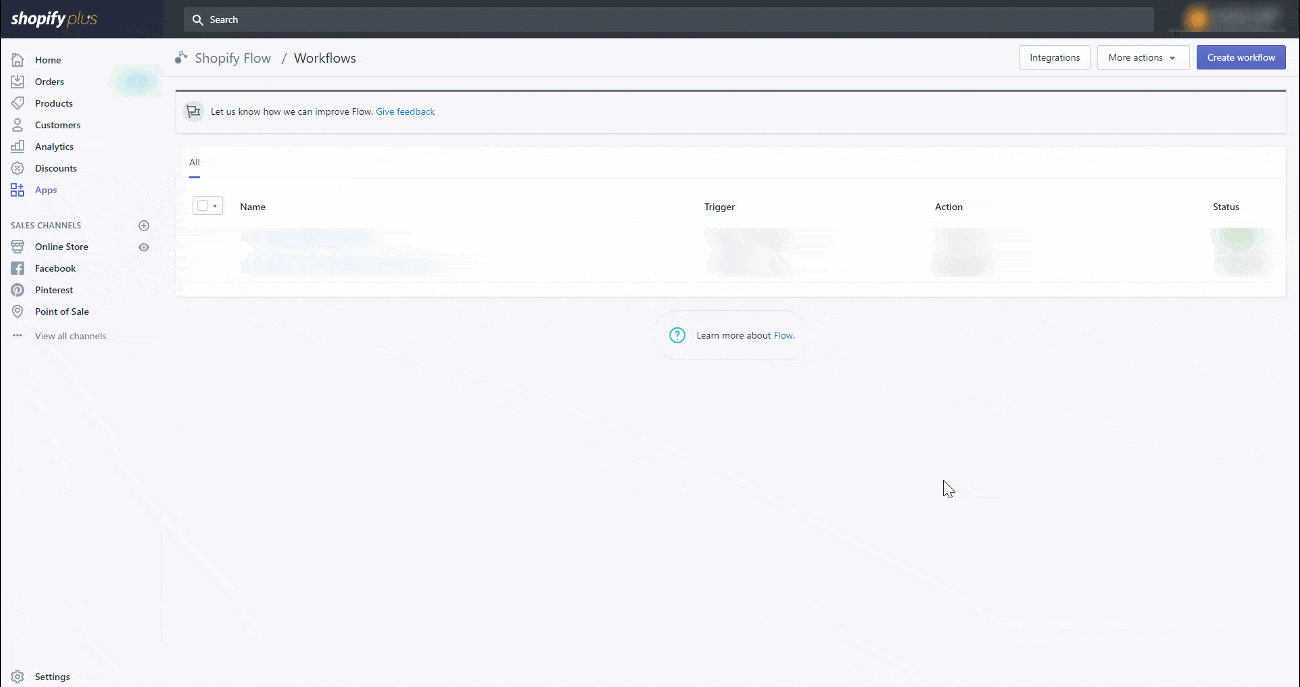
Define a Trigger that initiates a Workflow
To use Flow, knowing the three parameters required is essential. The first setting in Flow is the trigger. There are three types of triggers that break into smaller triggers that revolve around the ideas of creating customers, dealing with orders, and handling products.
As an example, we will set up our Flow to trigger every time a product is purchased.
Be Specific with Triggers - Setting up Conditions
Multiple conditions can be set for every trigger. For the condition to trigger an action, all of the requirements must be met. Shopify recommends conditions are kept to under 250 tags to ensure the flow runs. For this example, the condition will check if inventory dropped below 50. If this condition is met an action will be executed.
Actions
The action is the automated task that occurs after all the conditions are met. These actions can range from custom messages, working with 3rd party rest APIs, webhooks, add tags, etc.
For our example, we want the action to send the supplier a custom email requesting additional product from them.
Go Out And Create Some Flows Of Your Own
Get started making your own flows or <a href="https://trello.com/b/xbQV80jG/shopify-flow-workflows" target="_blank"?start with some ones the community has shared with you</a>.

